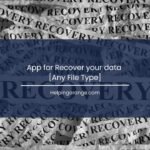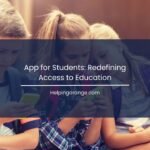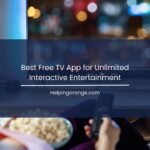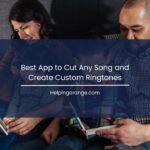AI-generated voices have come a long way, and Maia by Zyphra is one of the most powerful tools for creating high-quality, realistic AI voices. Whether you’re a content creator, marketer, or someone who needs professional voiceovers, Maia offers an intuitive interface and advanced voice synthesis technology.
In this article, we’ll guide you through using Maia to generate AI-powered voiceovers efficiently.
What is Maia by Zyphra?
Maia is an AI-powered voice synthesis tool that enables users to generate natural-sounding voices for various purposes, including:
✅ Podcasts & Audiobooks
✅ YouTube & Social Media Content
✅ E-learning & Training Modules
✅ Advertisements & Commercials
✅ Corporate Narration
With its advanced AI technology, Maia ensures voice clarity, accurate intonation, and expressive delivery.
Step-by-Step Guide to Using Maia for AI Voice Generation
Step 1: Visit the Website & Sign Up
Head to https://maia.zyphra.com/audio and create an account. You may need to sign in with an email or use a third-party login option if available.
CLICK on ZONOS

Step 2: Choose a Voice
Once logged in, explore the variety of AI voices available. Maia provides different tones, accents, and styles to suit different needs. You can preview the voices before making a selection.
📌 Pro Tip: Choose a voice that matches your brand or content style. For example, a deep, authoritative voice is great for corporate videos, while a warm and friendly voice works well for social media content.
Step 3: Input Your Text
Maia allows you to input text that you want the AI to convert into speech. Simply paste or type your script into the provided text box.
✔️ Character Limits: Some platforms impose limits on text length, so check if there are restrictions.
✔️ Use Proper Punctuation: This helps the AI understand pauses and intonation.
✔️ Emphasize Words: Some AI tools allow you to add emphasis on words by using bold, italics, or special characters.
Step 4: Adjust Voice Settings (Optional)
Maia may offer customization features such as:
🎚 Speech Speed – Slow down or speed up the narration.
📢 Pitch Control – Adjust the voice’s pitch for a deeper or higher tone.
🎭 Emotion & Expression – Some AI voices allow emotional tones like excited, sad, or serious.
Test different settings to find the perfect voice output for your content.
Step 5: Generate & Preview the Audio
Once your text and settings are ready, click the “Generate” button. Maia will process your request and create the AI voiceover in seconds.
Before downloading, listen to the preview to ensure it sounds natural. If needed, tweak the text or settings and regenerate the audio.
Step 6: Download & Use the Audio
If you’re happy with the generated voice, download the audio file. Most platforms support MP3 or WAV formats, making it easy to use in video editing software, presentations, or online content.
Why Use Maia by Zyphra?
🚀 Realistic Voices: Maia’s AI models create lifelike speech with proper emotion and tone.
🎙 Multiple Voice Options: Choose from different accents, languages, and voice types.
⏳ Saves Time & Cost: No need to hire voice artists or spend hours recording.
🎛 Customization: Control pitch, speed, and emotion for a tailored voice experience.
📂 Easy Integration: Download and use audio in any project seamlessly.
Best Use Cases for Maia AI Voices
✅ YouTube Videos & Podcasts – High-quality AI voices for narration.
✅ E-learning & Online Courses – Clear and engaging voiceovers for training content.
✅ Corporate Presentations – Professional AI voices for reports and slideshows.
✅ Audiobooks & Storytelling – Lifelike voices that bring stories to life.
✅ Marketing & Ad Campaigns – AI-generated voices for promotional content.
Final Thoughts
Maia by Zyphra is an excellent tool for generating professional AI voiceovers in just a few clicks. Whether you’re a creator, business owner, or educator, this AI voice generator can enhance your content with lifelike speech.
👉 Try it now: https://maia.zyphra.com/audio
What will you create with Maia? 🚀 Let us know in the comments!
Would you like any modifications or additions to this article? 😊