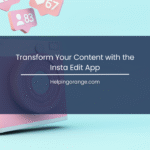In the realm of video editing, achieving that perfect visual representation is crucial to grabbing your audience’s attention. As video content continues to dominate the digital landscape, tools like CapCut are making professional-level editing accessible to everyone. Today, we’ll focus on one of CapCut’s standout features: the cutout tool.
This powerful feature enables you to isolate subjects from their backgrounds, creating stunning effects that are perfect for all types of content from creative TikToks to polished YouTube videos. Let’s dive into a step-by-step tutorial on how to master the cutout tool in CapCut.
CapCut Gym Video Templates for Workout Editing
CapCut provides a variety of ready-to-use templates perfect for creating engaging gym and fitness content. Below are some popular options available within CapCut:
Template Styles and Their Uses
- Workout Montage
- Description: Features quick cuts of exercises set to high-energy music.
- Best For: Ideal for Reels and TikTok videos.
- Before and After
- Description: Showcases split-screen transformations with dramatic reveals.
- Best For: Perfect for capturing weight loss journeys.
- Strength Training Highlights
- Description: Focuses on slow-motion reps with cinematic zooms.
- Best For: Suitable for Instagram and Facebook ads.
- Daily Routine Vlog
- Description: Provides a step-by-step look at daily gym sessions or meal prep.
- Best For: Great for YouTube Vlogs.
- Motivational Quotes
- Description: Combines clips with bold text and powerful quotes.
- Best For: Effective for story posts.
Features of These Templates
- Auto-Synced Transitions: Seamlessly match transitions to the beat.
- Slow-Motion and Fast-Cut Edits: Perfect for highlighting the intensity of workouts.
- Text Overlays: Includes motivational phrases such as “Push Yourself,” “No Excuses,” and “Beast Mode.”
- Dynamic Backgrounds: Features like flames, speed lines, and gym grunge textures add flair.
Searching for Templates
To find these templates in CapCut, try searching with keywords such as “gym, fitness, workout edit, body transformation, muscle montage.”
Getting Started with CapCut
Before beginning the cutout process, ensure you have the CapCut app installed on your mobile device. CapCut is available on both iOS and Android platforms and is user-friendly, even for beginners. Once installed, open the app and create a new project by tapping on the “New Project” button on the home screen.
Importing Your Video
- Select Your Video: After creating a new project, you’ll be prompted to import media. Browse through your device’s gallery and select the video you want to edit.
- Trim the Clip: It’s always a good idea to trim your footage to focus on the specific section you want to edit. You can do this easily by adjusting the sliders at the beginning and end of your timeline within CapCut.
Using the Cutout Tool
- Access the Cutout Tool: With your video loaded on the timeline, swipe through the list of tools until you find the “Cutout” feature. Tap on it to access CapCut’s AI-driven cutout functionalities.
- Automatic Background Removal: CapCut allows you to automatically remove the background with just one tap. Simply select “Remove Background,” and the app will work its magic to isolate the main subject from its backdrop.
- Refining the Cutout: Sometimes, automatic processing may require some refinement. Use the “Manual” adjustment option to carefully erase or restore specific areas to perfect the cutout. Zoom in for precision using the pinch-to-zoom gesture on your screen.
Adding Creative Elements
- Choose a New Background: With your subject isolated, you can now flex your creativity by placing them against a new backdrop. Import an image or video to use as the background. Tap on the layer option to position your subject in front of the new background.
- Adjust Layering: Ensure your new background is positioned correctly by dragging it below your main subject layer on the timeline. Adjust the size and positioning of your cutout to fit seamlessly within the new scene.
Enhancing Your Video
- Add Effects: Utilize CapCut’s variety of effects to enhance your cutout video further. From filters to animations, the possibilities are endless for making your content stand out.
- Incorporate Music and Sounds: Browse through CapCut’s music library to add an audio track that complements your video. Align and trim your chosen soundtrack to sync with your visual narration.
Finalizing and Exporting
Once you’re satisfied with your editing, tap the export button to save your video. Optimize settings based on your preferred social platform, ensuring you select the right resolution and format for your content. After exporting, share it directly on your favorite social media channels to showcase your creativity.
Conclusion
CapCut’s cutout tool is not only intuitive but also incredibly powerful, allowing anyone to achieve visually compelling effects with ease. By following this tutorial, you can transform your videos into striking, attention-grabbing content that captivates your audience. Embrace these features and start creating today to see the difference it makes in your visual storytelling.